In order to allow your customers to use a Google account for logging into your storefront, you must install the Google Sign-In Login module which you can find in the Admin App under Modules >> Other Modules >> Google Sign-In.
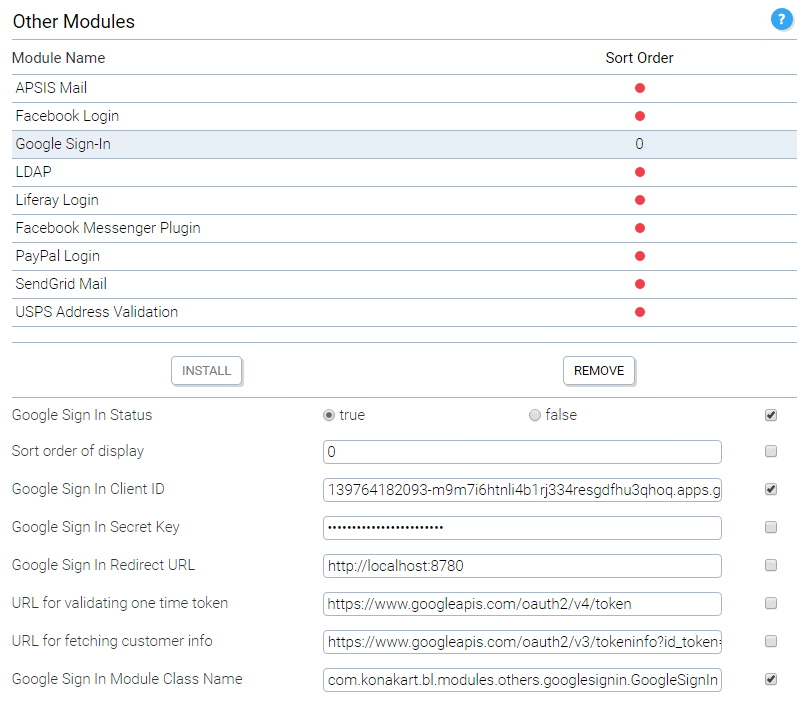
After clicking the install button, you need to enter the Client ID of your application, the Secret Key and the Redirect URL. These are all values that were entered in the API console for your application which at the time of writing could be found at https://console.developers.google.com/apis/credentials.
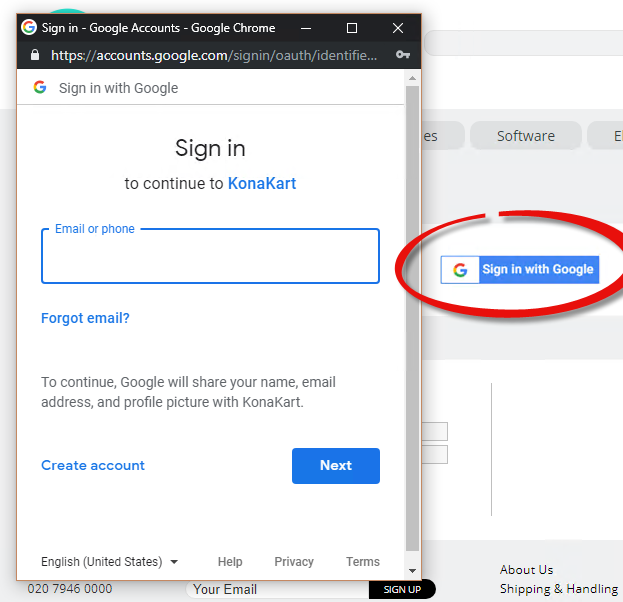
Having installed the module, the storefront application will now display a Sign in with Google button in the standard KonaKart login page. When this button is clicked, a Google Sign-In popup window opens up, allowing the customer to enter credentials which are validated by Google. The Google account must contain an email address in order to be able to use this process.
All of the source code that manages the registration and login of the customer can be found in custom/modules/src/com/konakart/bl/modules/others/googlesignin/GoogleSignIn.java. You can easily modify and rebuild the module in order to modify the standard process.
Note that when a customer logs out of the KonaKart storefront application, the default implementation of the Google Sign-In module does not log the customer out of Google. This could pose a security threat on a shared device if the customer is not aware of this.