Product options allow a customer to configure a product before adding it to the cart. Options may be created and maintained using the Products >> Product Options panel in the Admin App. An option may be added to a product in the Attributes folder of the Edit Product panel. When adding an option to a product, a positive or negative price may be defined which will be added to or subtracted from the main product price when the option is added to the product.
KonaKart supports four different option types. The image below shows how they are rendered in the standard storefront application.
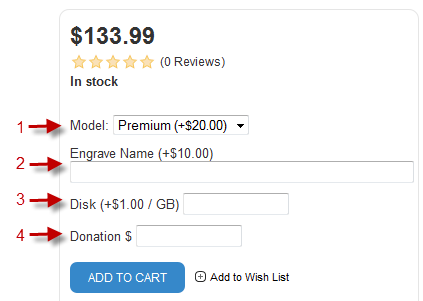
The Standard type is where each option value defines a product attribute which may or may not modify the price of the product (e.g. Small, Medium and Large for an option called Size or Black, Brown and Red for an option called Color). The above image shows an option called Model with a value called Premium that increases the price of the product by $20.00.
The Customer Text type (Business or Enterprise Only) option allows a customer to enter text which for example could be used to personalize the product with a name, initials or a greeting. In this case the option could be called Engrave and the option value called Name. The option may be given a price which will be added to the product price in order to charge for the customization service. The above image shows an increment of $10.00 if text is added.
The Variable Quantity type (Business orEnterprise Only) is an option, the value of which may take a customer defined quantity. For example if the option is named Disk you may define one option value called GB and in the storefront UI a data entry text box is displayed to the user (rather than a list of fixed option values) where the user may enter the number of Gigabytes of additional disk space he requires. In this case the price defined when adding the option to a product, becomes the unit price and will be multiplied by the quantity entered by the customer in order to determine the final price of the option.
The Customer Price type (Business or Enterprise Only) allows the customer to enter a price for the option. This could for example be used for making donations where the customer can enter the donation amount. In this case the option could be called Donation and one option value could be defined named $. In the storefront UI a data entry text box is displayed to the user where an amount may be entered. The option price is ignored and the price taken is the amount entered by the customer which is added to the product price. In the case of a donation the product price could be set to zero.